BookBildr lets you customize the spine of your book. By default, it’s white and doesn’t have any text on it. You can customize its background color to match the rest of the book cover and add text.
To customize the spine, click on the Spine menu item in the top toolbar:
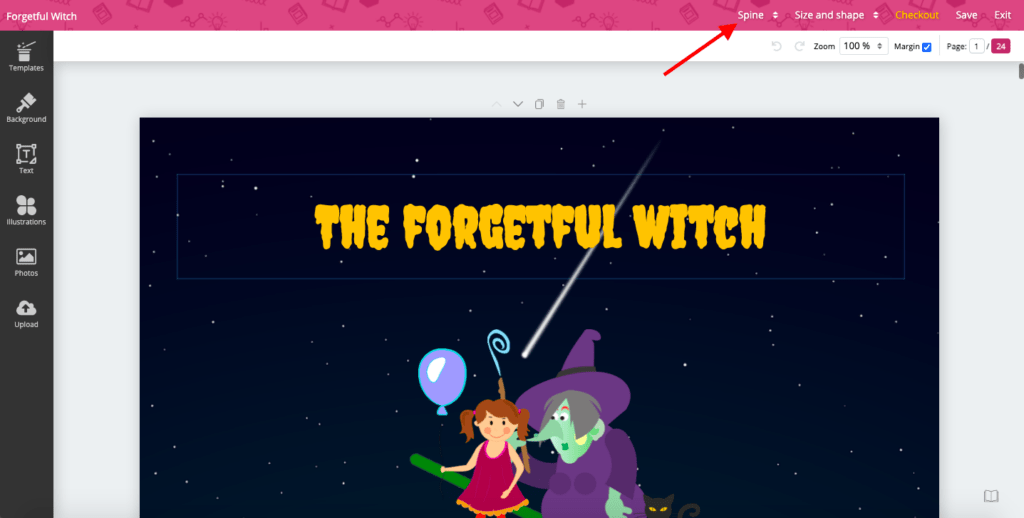
A drop-down window will appear:
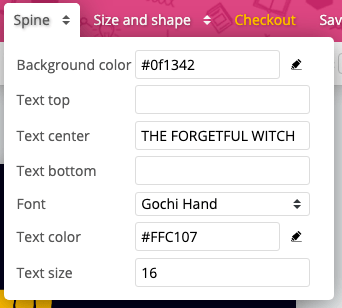
In this window, you can customize the following parameters:
- Background color – enter the HEX code for the spine background color. You can paste the code if you already know it or click on the pencil icon to select a color:
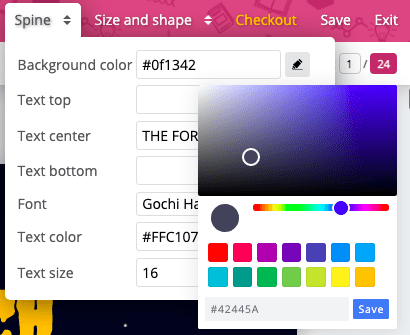
- Select the color you like and click on “Save” to save the changes.
- Text top – enter the text you want to appear at the top of the spine
- Text center – enter the text you want to appear in the center of the spine
- Text bottom – enter the text you want to appear at the bottom of the spine
- Font – select the font you want to use
- Text color – enter or select the HEX code of the color you want to use for the spine text. By default the text is black.
- Text size – select the font size for the spine text
Tip: the more text you have on the spine, the smaller the font should be. We don’t recommend selecting a font larger than 18.